A Crash Course in Course Accessibility Guidelines
Accessibility is a vital but often misunderstood topic in course design. For a crash course in course accessibility guidelines, we turned to Amanda Carpenter.

Accessibility is a vital but often misunderstood topic in course design. Your team works hard to create courses and training tools, so you want to know that every learner has what they need to access and interact with the material. Understanding the basics of course accessibility helps ensure that every learner gets what they need.
For a crash course in course accessibility guidelines, we turned to Amanda Carpenter, a distance education services specialist at Santiago Canyon College in Orange County, California. Amanda discovered a passion for accessibility when she was a graduate student. Now she lends her expertise as an accessibility and instructional design consultant to help course creators better understand accessibility guidelines.
“If you’re going to go through the trouble of actually creating and making something, make sure everybody can access it,” Amanda said. “If it’s not accessible, it’s not acceptable.”
What course accessibility isn’t
Amanda finds that many people fundamentally misunderstand what accessibility is.
“They’ll say, I uploaded this to my course so my students have access to it. It’s accessible to them. But they don’t understand that accessibility is so much more,” Amanda said.
When you upload a document, quiz, or training video, you are making it available to students, but that doesn’t mean they have the tools to use what you’ve shared. For example, the screen reader technology used by many visually impaired learners can’t read PDFs. It comes down to a question of equal opportunity.
This concept of making digital courses usable for everyone is often called Universal Design. Everyone should be able to access and use your course.
Accessibility and Accommodation
Another point of confusion is the difference between accommodation and accessibility. Title III of the Americans with Disabilities Act requires you to provide accommodation for a learner who has a specific challenge. Meanwhile, focusing on accessibility improves the learning experience for all learners.
To be clear, accessibility doesn’t remove the need for accommodation. But it does knock down barriers that might otherwise prevent learners from fully experiencing your course. You might then add on accommodations to meet the needs of individual learners.
Like accommodation, accessibility is your responsibility. Section 508 of the United States Workforce Rehabilitation Act requires that all electronic and informational technology used by the federal government be accessible to people with disabilities. That means any public school, library, college, university, vocational school, public grant receiving non-profit or government learning program is subject to these guidelines.
How to think about accessibility
For the best results, course creators should design their courses with accessibility in mind from the beginning. You might deliver information through video, text, or audio recording. Think about how a learner with hearing or vision impairments might interact with that media. As you make decisions about course navigation, think about whether someone can get through the whole course using voice commands or keyboard shortcuts.
Thinking about these accessibility questions from the beginning will save time in the long run and help you create more robust, accessible courses. Fortunately, you don’t have to figure out accessibility on your own. The Web Content Accessibility Guidelines (WCAG) 2.1 can help you make good design decisions.
Considering disabilities and assistive technologies
Thinking about accessibility starts with understanding the main types of disabilities students might have and the assistive technologies they may use to access your course. When we talk about accessibility, we usually consider four main categories of disabilities:
• Hearing impairment
• Visual impairment
• Learning disabilities
• Physical disabilities
Students experiencing any of these disabilities may use assistive technologies to access your course. These include things like:
• Screen readers
• Text readers
• Screen magnifiers
• Voice dictation software
So when we think about accessibility, we have to think about making sure these assistive technologies work with your course.
Quick Tips for Course Accessibility
The recommendations in WCAG 2.1 can help you create courses that every learner can fully engage with, but here are a few quick tips to get you started.
- Remember that a PDF is an image file, not a text file. That means screen readers can’t “see” what’s inside a PDF.
- Don’t just include closed captions, upload a transcript as well.
- Always include alt descriptions with your images, especially for graphs, charts, and other informative graphics.
- Be careful with colors. Students using high contrast screen settings may miss details if the colors are too subtle.
- Choose clear fonts. Some fonts are easier to read than others. Consider using the open-source Dyslexie font or Open-Dyslexic fonts designed to improve the reading experience for people with dyslexia.
These simple changes could improve the course experience for all learners—whether they have a disability or not. Most importantly, don’t rely exclusively on accessibility checkers to decide whether a course is accessible. Some of these built-in course development tools aren’t as detailed as Amanda would like to see. Instead, she recommends learning accessibility basics and calling in an expert if you need help.
When to call in an accessibility expert
If you have questions about the principles of accessibility and how they apply to your courses, it might be time to call in an accessibility expert. These professionals can help break down the basics and tackle technical aspects of course accessibility. For help finding an accessibility expert to support your course or training development, contact Teamed.